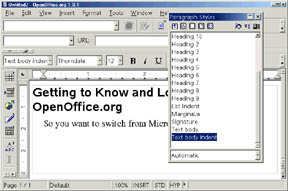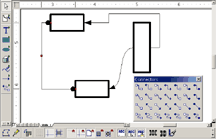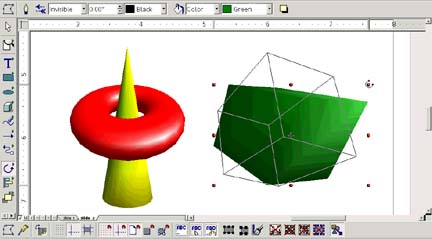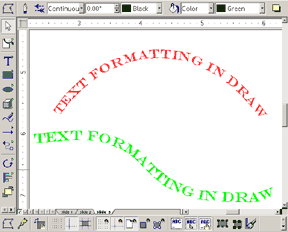Top 10 Ways You Can Get to Know and Love OpenOffice.org
So, you know you should be using OpenOffice.org, it's free, it's the
Right Thing to Do, but like switching from Hostess Cupcakes to high-fiber
cereal, it's hard to break the habit of MS Office and switch to OpenOffice.org.
Here are a few things to help make the transition less traumatic and more
fun.
-
Get a book. Because Germans don't do usability. You can do a whole lot
in OOo but easily find the options to do everything is not one of them.
To create a background in OOo's Powerpoint equivalent, for example, you
need to click on either Slide Design or choose View > Master > Drawing.
Actually making the background is really easy and you have a lot of power
and flexibility but getting there isn't obvious. The mantra of OOo users
is "It's easy when you know how."
"My "OpenOffice.org Resource Kit" has the CD in it, if you don't
want to wait for the download. Michael Koch also has a book on StarOffice
6.0 which you can use for OOo.
For a simple download page (the openoffice.org site is a bit labyrinthian),
go to www.getopenoffice.org/download.html
-
The datasource connection is pretty cool. Easier than last time and more
useful, the premise is that you can connect to any database you want, including
a bunch of open source databases. You just get to choose your means of
connection: ADO, JDBC, ODBC, etc. You can also just create a plain delimited
text file or spreadsheet and use that as your data source.
-
Take a look at the Stylist. (Choose Format > Stylist.) You've got a bunch
of built-in styles, and as you've probably been told by upstanding technical
writers, using styles makes your life so much easier. The Stylist is one
of the easiest and most effective tools in the program. Just format text
how you want it and click the New Style From Selection to create a new
style. Want to update the style? Just select that same text, change it,
and click Update Style. It's pretty straightforward.
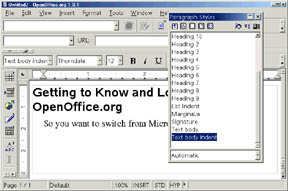
-
Spend some time in Draw. Get to know the connector lines. It's like a mini-Visio.
The lines stay connected to the objects no matter where you move them.
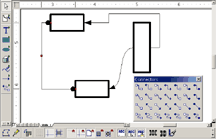
-
Spend some time in Draw with the 3D features. You will probably be surprised.
You get spheres, toruses, cubes, half spheres, etc. Rotate the shapes around
and you'll see the frame rotating as you turn it.
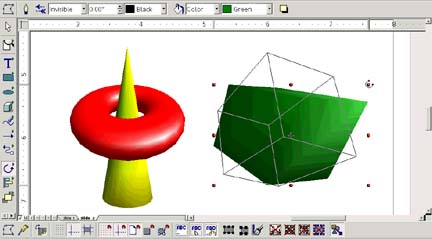
-
Spend some time in Draw with the text. AutoText has some pretty cool stuff
for curving text to preset lines or your own line.
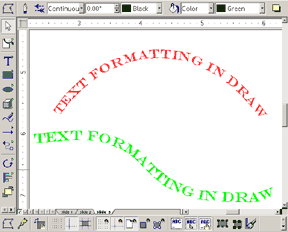
-
Check the conversion of your MS documents. Feed them through the converter
(File > AutoPilot > Document Converter). The wizard makes an OOo copy of
each of your MS documents, so you can see how they did. This is an easy
way to tell how much work you'll need to do on the OOo end to tweak formatting,
and what you'd have to do after switching to OOo to work with people who
do straight MS files.
-
Choose Tools > AutoCorrect/AutoFormat and turn off everything under every
tab. This is how you turn off nearly everything annoying like word completion.
-
Note that in the latest version of OOo, you can print straight to PDF,
and you can also export Impress (Powerpoint equivalent) presentations to
Flash as well as HTML.
-
All files are compressed XML. Unzip any OOo file and you get styles.xml,
content.xml, and so on. Open the XML file in Textpad or your favorite editor
and you can change any of the source (providing you don't goof up the XML,
of course). This is particularly useful for editing broken graphics links
or getting rid of the 2000 extra styles you somehow got when you converted
from Word.
Compressed XML also means the files are very very small.
Solveig Haugland is an independent writer and trainer based in Colorado.
Among other things, she's the author of the "OpenOffice.org Resource Kit"
and "StarOffice 6.0 Companion." She does training for both programs and
sells her book/workbook learning kit, and as of September 8th will be an
international trainer when she heads to Norway to do a week of training.
You can contact Solveig through her OpenOffice.org training and books
Web site, www.getopenoffice.org, or via solveig@getopenoffice.org.